Google Chrome is the default browser on most Android devices, but some users prefer to remove or disable it for various reasons, such as saving storage space, improving battery life, or switching to an alternative browser. Since Chrome is a system app on many Android phones, it cannot be completely uninstalled, but it can be disabled or removed from your user account. In this guide, we will explain how to delete Chrome on Android using different methods, including disabling the app, clearing data, and removing updates.Can You Completely Delete Chrome on Android?
Before proceeding, it’s important to note:
- Pre-installed Chrome cannot be fully deleted from most Android devices.
- You can disable Chrome, which effectively removes it from active use.
- If you installed Chrome manually, you can uninstall it like any other app.
Method 1: Disable Chrome on Android
If Chrome came pre-installed on your device, you can disable it instead of uninstalling it.
Steps to Disable Chrome:
- Open Settings on your Android device.
- Scroll down and tap on Apps or Apps & Notifications.
- Tap on See all apps (if required).
- Scroll down and select Chrome.
- Tap on Disable.
- Confirm by tapping Disable app.
What Happens When You Disable Chrome?
- The app will no longer be visible in the app drawer.
- It will stop running in the background.
- You won’t receive any updates for Chrome.
- Other apps may stop using Chrome as their default browser.
Method 2: Uninstall Chrome Updates (Free Up Space)
Disabling Chrome won’t remove the space it takes up, but you can uninstall updates to revert to the factory version and free up storage.
Steps to Uninstall Chrome Updates:
- Open Settings and go to Apps.
- Select Chrome.
- Tap on the three-dot menu (top-right corner).
- Select Uninstall updates.
- Confirm when prompted.
Effect of Removing Updates:
- Chrome reverts to the version that came with your device.
- The app will take up less space.
- Chrome won’t update automatically unless re-enabled.
Method 3: Use an Alternative Browser
If you want to stop using Chrome without disabling it, consider switching to another browser. Popular alternatives include:
- Mozilla Firefox
- Microsoft Edge
- Brave Browser
- Opera Browser
- DuckDuckGo Privacy Browser
To make another browser your default:
- Download and install your preferred browser from the Play Store.
- Open Settings > Apps > Default Apps.
- Tap on Browser app and select your new browser.
Method 4: Remove Chrome from Your Google Account
If you want Chrome to stop syncing and storing data in your Google account, follow these steps:
Steps to Remove Chrome Sync:
- Open Chrome and tap on your profile icon.
- Select Google account settings.
- Tap Sign out and turn off sync.
- Confirm by tapping Sign out.
What Happens When You Turn Off Sync?
- Your browsing history, bookmarks, and passwords won’t sync.
- Chrome won’t be linked to your Google account anymore.
- Your saved settings won’t be available across devices.
FAQs: How to Delete Chrome on Android
1. Can I completely delete Chrome from my Android phone?
No, Chrome is a system app on most Android devices, so you can’t fully uninstall it. However, you can disable it to prevent it from running.
2. What happens if I disable Chrome?
Disabling Chrome removes it from the app drawer, stops it from running, and clears its data. However, you can re-enable it anytime.
3. How do I uninstall Chrome updates?
Go to Settings → Apps → Chrome, tap the three-dot menu, and select “Uninstall Updates.” This reverts Chrome to its factory version.
4. Will disabling Chrome affect my phone’s performance?
No, in fact, it may free up system resources and improve battery life by preventing Chrome from running in the background.
5. What’s the best alternative to Chrome?
Some great options include Firefox, Microsoft Edge, Brave, and Opera, all of which offer better privacy and customization features.
6. How do I change my default browser on Android?
Go to Settings → Apps → Default Apps → Browser App, then choose your preferred browser.
Conclusion
While you cannot completely delete Chrome on Android, you can disable it, remove updates, or stop using it by switching to another browser. If Chrome isn’t meeting your needs, disabling or removing updates can free up space and prevent background activity.
By following these steps on how to delete Chrome on Android, you can customize your experience and use the browser that best suits your preferences.
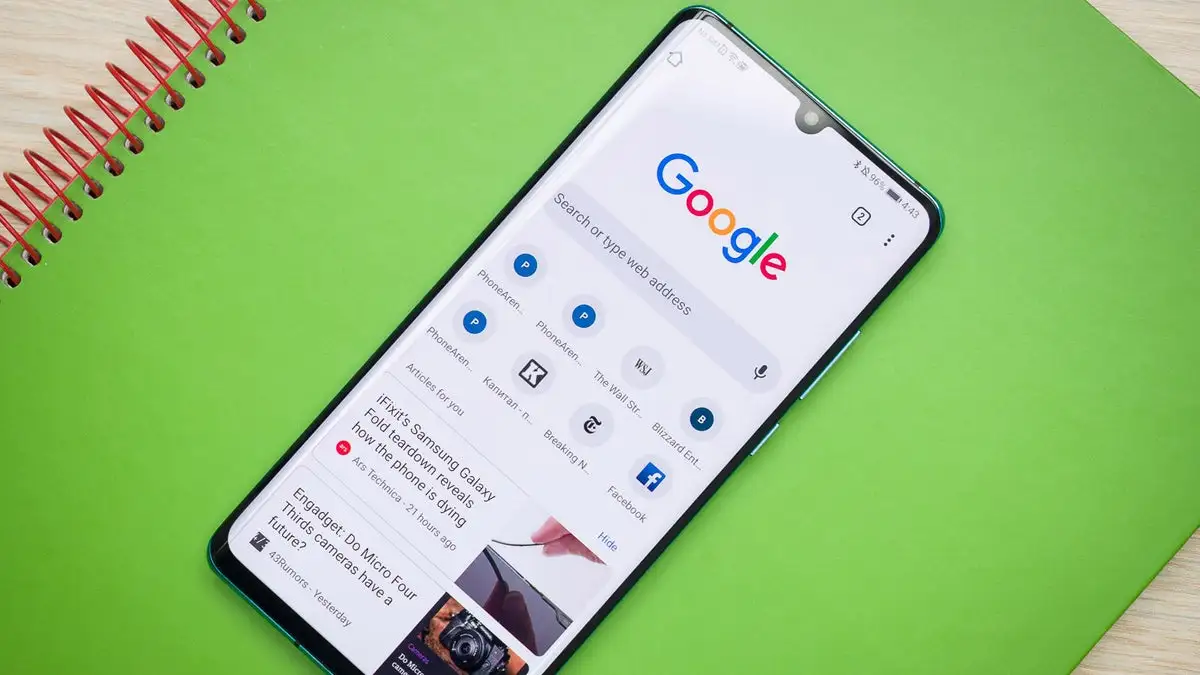





Leave a Reply