Windows XP may be an older operating system, but many users still rely on it for legacy applications and older hardware. However, Windows XP SP3 AMD Issues Fix can be frustrating, especially for those running AMD processors. If you’re facing crashes, performance drops, or installation failures, this guide will help you fix Windows XP SP3 AMD issues effectively.
Common Issues with Windows XP SP3 AMD Issues Fix
Before diving into the fixes, let’s identify the most common problems users face when running Windows XP SP3 on AMD-based computers:
- Infinite reboot loop after installing SP3
- BSOD (Blue Screen of Death) errors
- Performance slowdowns and high CPU usage
- Driver incompatibilities
- Installation failures or freezes
Fix 1: Prevent the Infinite Reboot Loop
One of the most infamous issues when installing Windows XP SP3 on AMD systems is an infinite reboot loop. This typically happens due to a conflict with the IntelPPM.sys driver, which should not be enabled on AMD processors.
Steps to Fix the Reboot Loop:
- Press F8 during startup to boot into Safe Mode.
- Open Command Prompt by selecting Run and typing cmd.
- Type the following command and press Enter:sc config intelppm start= disabled
- Exit the Command Prompt and restart your computer as usual.
This command disables the IntelPPM.sys driver, preventing it from causing a reboot loop on AMD systems.
Fix 2: Resolve Blue Screen of Death (BSOD) Errors
If you’re encountering frequent BSOD crashes after installing SP3, the likely cause is an incompatible driver or a BIOS setting.
Steps to Fix BSOD Errors:
- Disable Automatic Restart on System Failure
- Press F8 during startup.
- Select Disable Automatic Restart on System Failure.
- This will allow you to read the error message before the system reboots.
- Check for Faulty Drivers
- Open Device Manager (devmgmt.msc in Run).
- Look for yellow exclamation marks indicating faulty drivers.
- Uninstall and reinstall problematic drivers.
- Update Your BIOS
- Visit your motherboard manufacturer’s website.
- Download and install the latest BIOS update for your system.
Fix 3: Improve Performance and Reduce High CPU Usage
Many users report significant performance drops after upgrading to Windows XP SP3 on AMD systems. Here’s how to optimize your system.
Steps to Fix Performance Issues:
- Disable Unnecessary Startup Programs
- Open msconfig via Run (Win + R → type msconfig → Enter).
- Go to the Startup tab and turn off unnecessary programs.
- Increase Virtual Memory
- Right-click My Computer → Properties.
- Go to Advanced → Performance Settings.
- Click Advanced again and Change Virtual Memory settings to at least 2GB.
- Disable Unneeded Services
- Open Run (Win + R) and type services.msc.
- Find services like Themes, Remote Registry, and Indexing Service.
- Right-click and set them to Disabled to free up system resources.
Fix 4: Resolve Driver Incompatibilities
Driver issues can cause severe instability in Windows XP SP3 on AMD-based systems.
Steps to Fix Driver Issues:
- Uninstall Old Drivers
- Open Device Manager (devmgmt.msc).
- Find outdated drivers and uninstall them.
- Download Correct Drivers
- Visit AMD’s official website and download the latest XP-compatible drivers.
- Install Drivers in Compatibility Mode
- Right-click the driver installer and select Properties.
- Under the Compatibility tab, choose Windows XP (Service Pack 2).
Fix 5: Solve Installation Failures or Freezing Issues
If your system freezes during installation, follow these steps to complete the upgrade.
Steps to Fix Installation Freezes:
- Disable Unnecessary Peripherals
- Unplug external hard drives, USB devices, and other peripherals before installation.
- Perform a Clean Boot
- Open Run (Win + R) and type msconfig.
- Under Selective Startup, disable Load Startup Items.
- Install in Safe Mode
- Boot into Safe Mode with Networking (F8 on startup).
- Run the Windows XP SP3 installation manually.
Additional Tips for Smooth Operation
- Keep Your System Updated
- Even though Windows XP is outdated, install all available patches and security updates.
- Use a Lightweight Antivirus
- XP systems run better with lightweight antivirus solutions like Avast or ClamWin.
- Avoid Unnecessary Background Processes
- Open Task Manager (Ctrl + Shift + Esc) and end unnecessary processes.
Conclusion
Fixing Windows XP SP3 AMD Issues Fix may require multiple troubleshooting steps, but with the right approach, you can restore stability and performance. By disabling IntelPPM.sys, fixing BSOD errors, optimizing performance, updating drivers, and resolving installation issues, you can ensure your AMD-based XP system runs smoothly. If you’re still experiencing problems, consider using a virtual machine to run Windows XP instead of a physical installation.
By following these steps, you can Windows XP SP3 AMD Issues Fix and keep your system running efficiently!
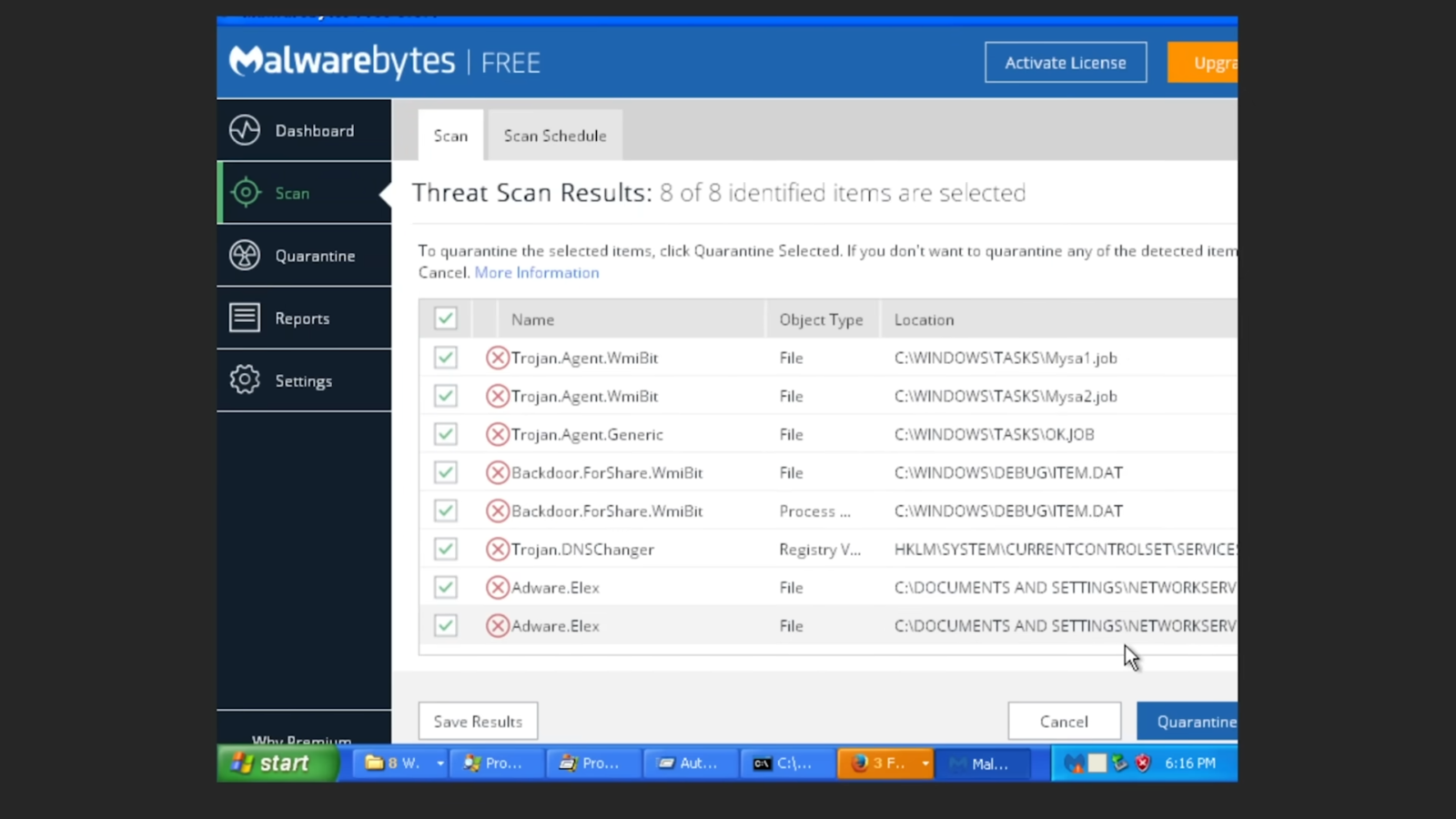





Leave a Reply